Helen Bates on tue 20 jun 00
1. Go to the address:
http://www.egroups.com/group/ClayarterURLS first.
2. Click on "Subscribe" which you will find on the left hand side of
the page.
3. Select your choices for your Membership Options and click on the
"Save Changes" button.
4. If you haven't registered or signed in with E-Groups, you will be
prompted to do so.
5. Now you need to wait until I activate the new subscriptions.
6. Once I've done this ... (I may or may not remember to e-mail you
about this, and for the moment, there is no automatic notification), ...
you will be able to
8. go back to the http://www.egroups.com/group/ClayarterURLS
address and use the red linking words on the left hand side of the page.
Note: (On another occasion, you can have the E-Groups software
"Remember" your "sign-in" or "Log-in" information. Look
for this when you sign in again, once you are a member of E-Groups,
but the first time, you'll have to enter your e-mail and password as
you entered it when you joined E-Groups.)
9. Use to link to your web page, for instance, or to
enter text in the table in the database.
10. To add your link: click on the word "Links".
This page lists the links to the URLS placed here.
11. To add your own link, click on the "Add Link" text near the upper
right hand side of the page.
Now you will arrive at a page with a fill in the blanks form:
12. Put your Last Name, then your First Name, in the first blank space
(called a "field")
- Put your web site address (URL) in the second space or field.
13. Put any other information such as your pottery's name, and/or other
information (such as your e-mail address, should you wish to include
it), in the third field .
14. Click on "Add Link".
This completes the process of adding a link.
To change the information you have added, use this page, which is the
one you got to when you originally clicked on the word "Links".
15. Click on " the pencil image (called an "icon", by the way) on the
right hand side of the page, (beside your information). (It's in the
column under the word "Edit".
16. Make any changes using the fields in the form as when you added
your link (See 12. to 13. above).
17. Click on "Save changes", which brings you back once again to the
links page, with its links to member Clayarters and so on.
!8. You can do much the same sort of thing with the link
that is always at the left hand side of the page, along with a number of
other links. The command words may vary at times, but the idea is the
same.
19. Similarly, there is a link to read messages, or post them, a link
to a calendar, and a link back to the main ClayarterURLS page, and
others, in that left-hand column.
20. Other text on the pages is "linkable" too, such as: "Home", "My
Groups", "Help", all near the top, in a row across the left hand side of
the page, and "Start a Group" on the top right hand side. If you want
to browse other groups, or search for one, use the "Home" link.
Well, I hope this is more complete than before. Don't be nervous about
playing around with the links. (Of course, clicking on "Delete" might
scare you, but even then, you come first to a page that asks you if you
are "sure" you want to delete the link, so you can just click on
"cancel".
Sincerely,
Helen
--
=========================================================
Helen Bates
mailto:nell@reach.net
=========================================================
| |
|
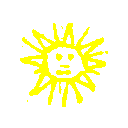
 search
search