Larry Phillips on tue 17 oct 00
Candise Flippin wrote:
>
> Pat,
>
> For instance, I take a picture in SHQ mode and it is just bigger, but the
> resolution is still 75. It seems for the best results on my Epson 800
> color printer I need a resoution of 300. Other sources indicate that less
> than 200 will not give good print results on this kind of printer.
The 'resolutions' you speak of are given in DPI (dots per inch). The
thing about DPI is that it is the limiting factor in whether or not you
can see 'grain', or pixels.
Your camera, however, knows nothing about DPI, and will always take
pictures in the 'real' size, normally expressed as Width times Height
(in pixels). Lets say your camera produces pictures at a resolution of
640*480. At 75 DPI that's a picture 8.5 by 6.4 inches. At 300 DPI, it's
only 2.1 by 1.6 inches. Printing both of these on paper will result in
two images, one large, but fuzzy, and the other small, but crisp.
> Olympus recommended that I use Photoshop to increase the
> resoultion. 75 to 300 seems like a big jump and the picture is now a
> postage stamp. I haven't tried to print these yet.
The important thing about your camera is that you can't get more
information out of it than there are pixels in the file, so it always
pays to take a picture at the largest size (in pixels) you can. You can
always reduce a picture's size on screen or on paper, and if done right,
it will lose little or nothing in making it smaller.
Making it larger is the hard part, and there are only a few ways to do
it....
(1) just print it larger (lower the DPI)
(2) resample at a larger size (increase the number of pixels)
(3) a combination of the above.
When you use method 1, it lowers the resolution (lower DPI), and you end
up with a picture that looks less crisp from the same distance. Back up
a bit and it gains back apparent crispness.
Using method 2, You still lose crispness (remember, you can't get more
information out of it than was in it to start with, but it will look a
little better, because the resampling 'fills in' the gaps between pixels
with more pixels that are chosen to best fit the adjacent colours.
Method 3 is usually a good compromise.
All of this depends on the software you use. Not all resampling
algorithms are created equal, nor are all print algorithms (dithering,
etc.).
The way to find out what to do is to use your photo manipulator software
and give it a good test. Just like glaze tests, they will cost you a
little, but the gain in the long run is well worth it.
Try printing larger. Start at the 'natural' size and print several (5,
10, more) at different resolutions. Have a look at them and decide what
increase in size retains the quality you want. This is your limit for
method 1.
Now try resampling to higher and higher sizes. If your picture is
1024*768, making sure you keep the aspect ratio (proportion of width to
height) the same, try 1200, 1400, 1600, etc., then print each one of
these in its natural size. Have a close look at these with a view to
deciding how large you can resample.
Now take the two largest that offer acceptable quality, and combine
them. You might, for example, find that you can resample to 1600*1200,
and print at 150 DPI, for a size of 4 by 5.3 inches. Once you find these
limits, try the combos a little higher and lower and see what happens.
Now that you have it all figured out, let me throw you a bit of a curve.
When you put pictures on a web site, your goal is not maximum
resolution, but acceptable size of file for acceptable resolustion.
Better a small file than a large one, and it can be quite small at
typical monitor resolutions (70-80 DPI usually). In this case,
resampling is best, as is using a compressing file format like JPG (or
GIF, if you don't have a lot of colours in it).
--
Hukt on fonix werkt fer me!
http://cr347197-a.surrey1.bc.wave.home.com/larry/
Candise Flippin on tue 17 oct 00
Pat,
What a great summary. Maybe you can help me with a problem. I helped my
Mom buy an Olympus 360 this summer to take pictures of products for her web
sites. It and it's software work perfect for her. She had never used any
photo editing software prior to this and became a wiz in short order. I
have Photoshop 5.5 and Quark 4.1 and am pretty much a novice at photo
editing. Most of my experience at this point is from having professionally
shot slides put on CD and importing them in whatever resolution I need. I am
still confused about how to manipulate the resolution of the digital camera
images for correct results. For instance, I take a picture in SHQ mode and
it is just bigger, but the resolution is still 75. It seems for the best
results on my Epson 800 color printer I need a resoution of 300. Other
sources indicate that less than 200 will not give good print results on this
kind of printer. Olympus recommended that I use Photoshop to increase the
resoultion. 75 to 300 seems like a big jump and the picture is now a
postage stamp. I haven't tried to print these yet.
Can you shed some light on this?
Thanks, Candise in San Diego
http://www.fineartsculpture.com/
| |
|
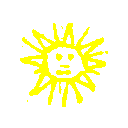
 search
search