May Luk on sat 28 feb 04
Hi all;
I have material list in different formats [mainly glazemaster and
spreadsheets] in the computer and I'd like to combined them into one with
the flexibility to search and group them into different layouts for easy
viewing.
1-Right now, I exported all the glazemaster materials ; 115 records in excel
/ dbf; Glazeworkbook- 70 records in excel; Bath Potters supplies -24 records
in excel. They are in different orders and different field names. Is there
an easy way to merge the files and make them into a layout with the
flexibility to search and group. Ex: Clays on a worksheet /page, frit on
another.etc
2-Also, can I turn a row into a column in excel easily? The general layout
for materials is material names in a column and the % analysis on a row
going from left to right. In a recipe, it's the opposite- The name on a row
and the % analysis in a column going straight up and down. The 2 layout
differences make comparing materials and trying to do calculation a bit
painful, esp for a beginner like myself. Also, it's not very sensible for
the printer.
I hope I made myself clear.
Thanks in advance
May
London, UK
Steve Slatin on sat 28 feb 04
May -- Go to the help function in Excel and type in "Transpose". You
have to follow the instructions for each procedure carefully, but they
do work. Either the range approach or the copy approach will work;=20
depending on your spreadsheet either one or the other may be better.
Good luck -- Steve S
-----Original Message-----
From: Clayart [mailto:CLAYART@LSV.CERAMICS.ORG] On Behalf Of May Luk
Sent: Saturday, February 28, 2004 6:31 AM
To: CLAYART@LSV.CERAMICS.ORG
Subject: Computer: Managing material database
Hi all;
I have material list in different formats [mainly glazemaster and
spreadsheets] in the computer and I'd like to combined them into one =
with
the flexibility to search and group them into different layouts for easy
viewing.
1-Right now, I exported all the glazemaster materials ; 115 records in =
excel
/ dbf; Glazeworkbook- 70 records in excel; Bath Potters supplies -24 =
records
in excel. They are in different orders and different field names. Is =
there
an easy way to merge the files and make them into a layout with the
flexibility to search and group. Ex: Clays on a worksheet /page, frit on
another.etc
2-Also, can I turn a row into a column in excel easily? The general =
layout
for materials is material names in a column and the % analysis on a row
going from left to right. In a recipe, it's the opposite- The name on a =
row
and the % analysis in a column going straight up and down. The 2 layout
differences make comparing materials and trying to do calculation a bit
painful, esp for a beginner like myself. Also, it's not very sensible =
for
the printer.
I hope I made myself clear.
Thanks in advance
May
London, UK
_________________________________________________________________________=
___
__
Send postings to clayart@lsv.ceramics.org
You may look at the archives for the list or change your subscription
settings from http://www.ceramics.org/clayart/
Moderator of the list is Mel Jacobson who may be reached at
melpots@pclink.com.
Susan Giddings on sat 28 feb 04
May,
The answer to #1 would probably get rather involved. I'm not picturing what
you hace.
But for #3 you might want to try a crosstab in Excel. Just look up Crosstab
in Excel help and gop through the demo to learn. I'm quite sure that will do
what you're wanting. It may be that cross tab can be part of the solution
for #1, but not sure.
HTH
------------------
Susan Giddings
"There are painters who transform the sun into a yellow spot, but there are
others who, thanks to their art and intelligence, transform a yellow spot
into the sun." — Pablo Picasso
_________________________________________________________________
Get fast, reliable access with MSN 9 Dial-up. Click here for Special Offer!
http://click.atdmt.com/AVE/go/onm00200361ave/direct/01/
| |
|
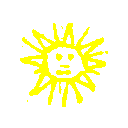
 search
search