Veena Raghavan on sun 24 oct 04
Sometime ago, someone on Clayart wrote about using a "transparent" featur=
e
in a photo editing program, which removed the shadows in his or her
pictures.
I use Photoshop Elements, a fairly early version, and I cannot find any
such feature there. Could anyone tell me what this is, where it would be
located, and if they know if this program has such a feature.
Thanks so much in advance.
Veena
Veena Raghavan
75124.2520@compuserve.com
Carl Finch on sun 24 oct 04
At 12:16 AM 10/24/2004, Veena Raghavan wrote:
>Sometime ago, someone on Clayart wrote about using a "transparent" feature
>in a photo editing program, which removed the shadows in his or her
>pictures.
>
>I use Photoshop Elements, a fairly early version, and I cannot find any
>such feature there. Could anyone tell me what this is, where it would be
>located, and if they know if this program has such a feature.
The current (recently announced) version is 3. Guess you must have version
1 or 2.
The feature you might use is Layers. When you create a Layer, you may
assign an Opacity to its contents. And that's transparency!
As I recall, Elements includes a number of tutorials under its Help
menu. I suspect you'll find some sort of tutorial there on working with
Layers. And I'm pretty sure there must be books available for Elements by
now.
--Carl
in Medford, Oregon
Bonnie Staffel on tue 26 oct 04
Veena, I was the one who mentioned this feature. I found it in my Adobe
PhotoDeluxe Business Edition 1.1 where one goes to Special Effects where
there is a tab for "make transparent." Hope you find it in your program.
Regards,
Bonnie Staffel
http://webpages.charter.net/bstaffel
http://www.vasefinder.com/
Potters Council member
Wesley Derrick - Derrick Pottery - Jackson, MS on tue 26 oct 04
It is also easily accomplished in Adobe Photoshop 7.0 and up...can be done
quickly in several ways. the easiest is to determine the range of color to
remove, assign an area to apply it to and that's it.
or you can use the magic wand tool and actually select and cut the unwanted
area out leaving only a transparent area or whatever color you choose to
tell it to fill in with (the rest of your photos surrounding background
color-white or whatever).
there are tutorials available within the program and everywhere online.
wesley
derrick pottery
raku & earthenware
Clinton, MS
| |
|
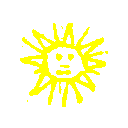
 search
search